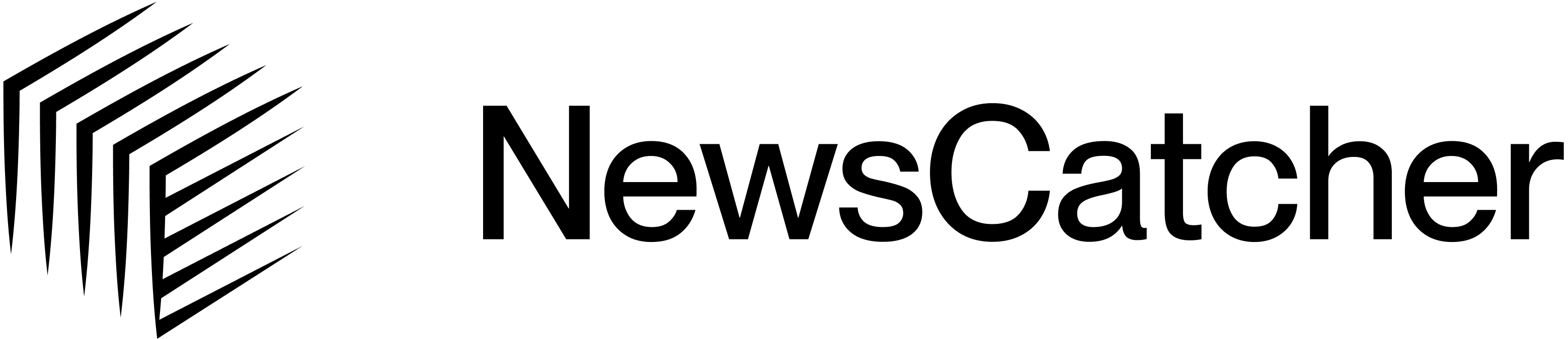Monitor returns zero records
Symptom: Webhook shows"records_count": 0 on every execution after the first.
Possible causes:
- Query is too specific and matching events don’t occur frequently.
- Data sources aren’t publishing new content in the topic area.
- Reference job had very restrictive validators.
1
Check reference job validators
Review the Overly specific validators may limit results.
validators array in your reference job results:2
Verify query scope
Ensure your query isn’t too narrow. Compare these examples:❌ Too specific:
"Series C funding for AI startups in San Francisco over $50M announced this week"✅ Better scope: "AI startup funding rounds"Broader queries produce more consistent results.3
Check monitor execution history
List recent monitor jobs to see if any returned records:If multiple consecutive runs return zero records, consider broadening your query.
4
Create monitor with broader query
If needed, create a new reference job with a less restrictive query:
- Create new job with broader scope.
- Wait for completion.
- Create new monitor from the improved job.
- Disable the old monitor.
Webhook not firing
Symptoms:- No POST requests received at your endpoint.
- Monitor shows jobs executing but no notifications.
1
Check endpoint accessibility
Verify your webhook URL is publicly accessible:Should return 2xx status code.
2
Verify HTTPS
Ensure your webhook URL uses HTTPS (not HTTP):
- ✅
https://your-endpoint.com/webhook - ❌
http://your-endpoint.com/webhook
3
Check firewall rules
Ensure your server’s firewall allows incoming POST requests on the webhook
port.
4
Test with webhook.site
Create a temporary webhook at webhook.site and update
your monitor to verify the issue is with your endpoint.
5
Review server logs
Check your server logs for:
- Incoming requests that failed
- Authentication errors
- Timeout errors
Schedule not running as expected
Symptom: Monitor executes at wrong times or wrong intervals. Cause: Invalid schedule format was parsed incorrectly. Solution: Check the parsed cron expression in your monitor results:0 12 * * *= Daily at 12:00 PM UTC ✅0 */6 * * *= Every 6 hours ✅0 * * * *= Top of every hour ✅* * * * *= Every minute ❌ (parsing error)
Duplicate records appearing
Symptom: Same event appears multiple times in aggregated results. Expected behavior: The system automatically deduplicates records across executions. If you’re seeing duplicates, this indicates a potential issue. Troubleshooting:- Check if the duplicates have different
record_idvalues. - Verify that citations differ between duplicate records.
- If true duplicates exist, contact support with:
monitor_idrecord_idvalues of duplicates- Example records
High costs from frequent execution
Symptom: Unexpected billing due to high job count. Diagnosis: Check your monitor’s schedule frequency:* * * * *, your schedule was parsed as every-minute execution.
Solutions:
1
Disable current monitor
2
Create new monitor with correct schedule
Create a monitor with an appropriate frequency for your use case.
Webhook returns 500 errors
Symptom: Webhook endpoint returns 500 Internal Server Error. Common causes:- Processing takes longer than 5 seconds
- Unhandled exceptions in webhook handler
- Database connection issues
1
Return 200 immediately
Acknowledge receipt before processing:
2
Add error handling
Always return 200, even on errors:
3
Check server logs
Review logs for specific error messages about what’s failing.
Monitor created but not executing
Symptom: Monitor created successfully but no jobs appear in execution history. Possible causes:- Monitor is disabled
- Schedule hasn’t triggered yet
- Invalid schedule format defaulting to never
1
Check monitor status
"enabled": true in the response.2
Enable the monitor if disabled
3
Wait for scheduled execution
Allow time for the next scheduled execution based on your schedule interval.
4
Test with short interval
Create a test monitor with
"every 5 minutes" to confirm scheduling works, then create your production monitor.Need more help?
If you encounter issues not covered in this guide:- Check the Changelog for recent updates.
- Review Monitors overview for how monitors work.
- Contact support at support@newscatcherapi.com with:
monitor_idorjob_id- Detailed description of the issue
- Steps to reproduce
- Expected vs. actual behavior